Question:
How do I create a parametric drawing note to show the number of members in a pattern?
David Hester, Davhes Inc.
Answered by: Mark Bohannon
You can easily show the pattern member note using the Show Model Annotations button under the Annotate tab. (Click on images to see full size)
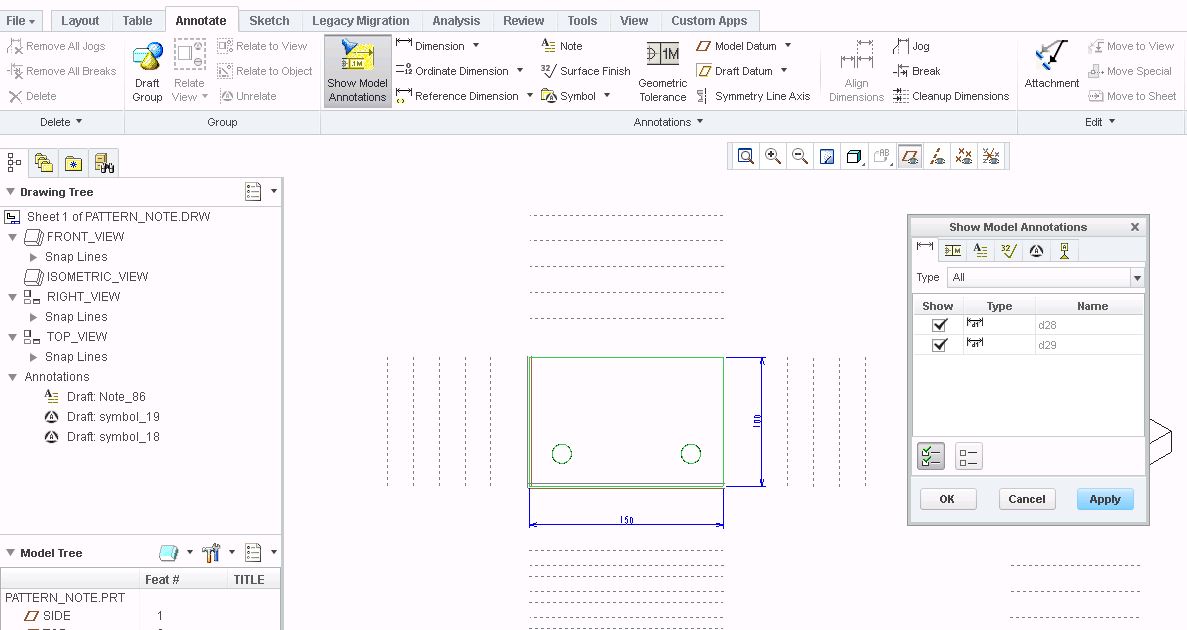
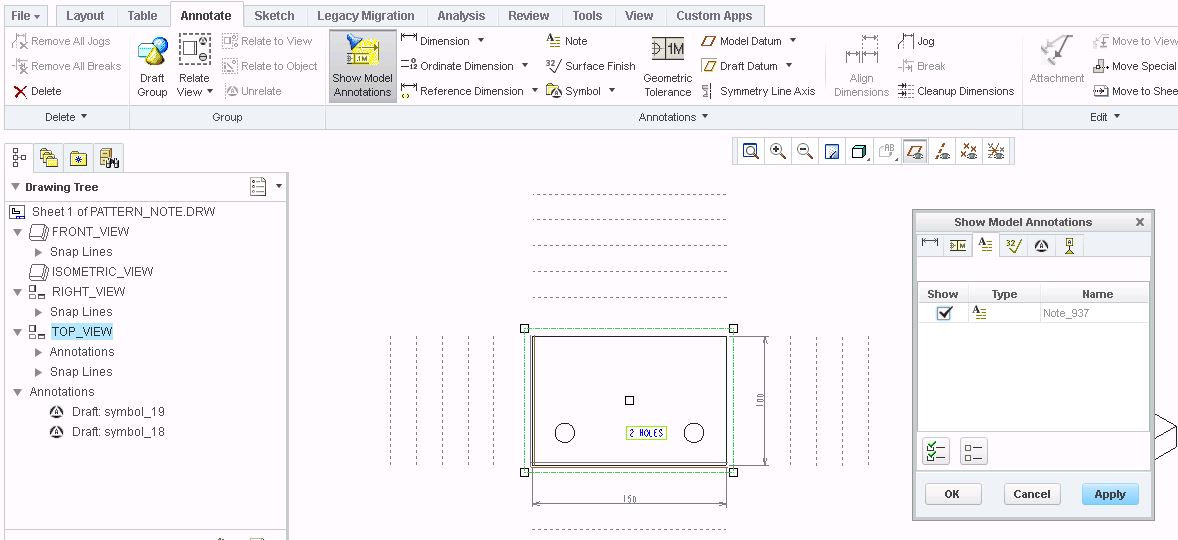
If you right click on the note and select Properties you can see the parameter used to specify the pattern note (e.g. &P35). This parameter could be added to a different note if desired (e.g. placed with hole size)
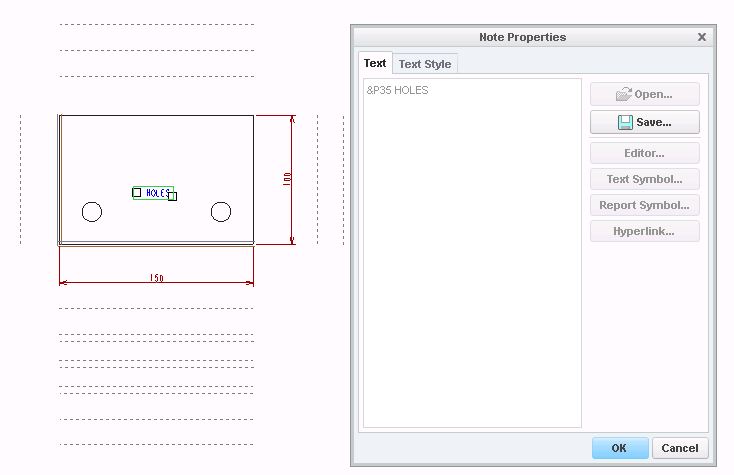
If you update the number of members in the pattern, the note is automatically updated.
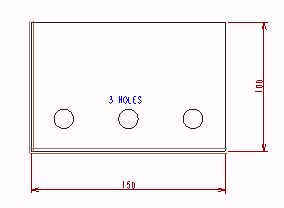
(818)
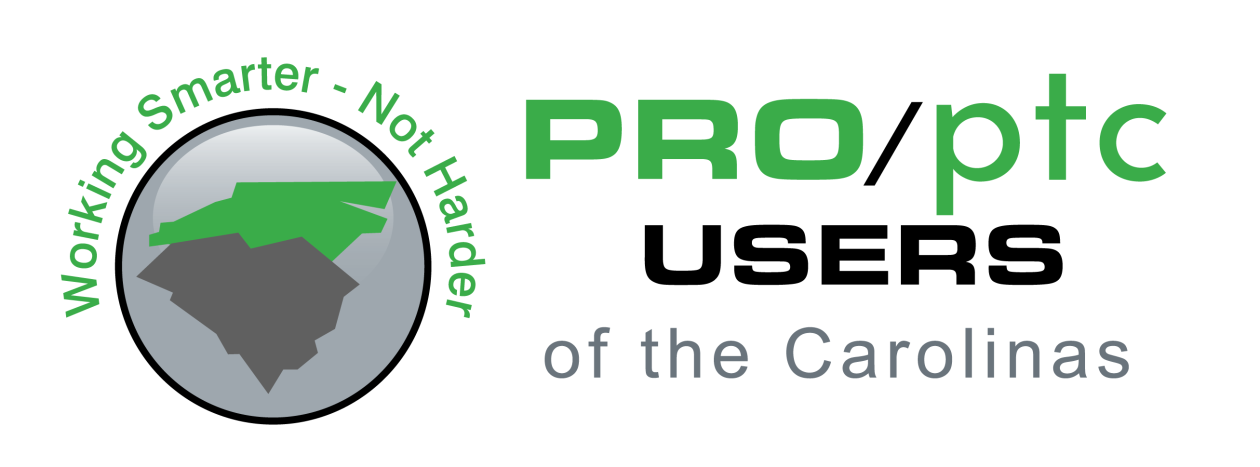
An easier way to provide a parametric way of defining the number of instances of a pattern is to use the feature parameter &PATTERN_NO in the note. This value is universal and has no bearing on when the pattern was created. With it, a standardized note could be created and copy/pasted in from notepad.
Alternately, if the issue is with threaded/clear holes generated from the built-in hole tool in Creo, the &PATTERN_NO could potentially be added to the notes automatically generated by the tool. More info on this can be found on the PTCCommunity forums and in the help files for Creo (they are actually rather good on this topic).