Question:
In Creo 3.0, what is the easiest way to copy the contents in a table cell into another table cell?
Mark Dristy, Marc Edward LLC
Answered by: Zack Lyon and Gavin B. Rumble, PE
ZL: In any version – Ctrl C / Ctrl V (cut and paste)? This seems too obvious.. I’m missing something.
GR: That depends…does the table contain static text? Parametric data? Repeat Region?
First, it should be pointed out that Mark’s question brings up a seemingly glaring omission in the Creo UI for drawing tables. Despite being described in a PTC Help page, Copy-n-Paste of table cell contents does not work (in build M030). After selecting “Copy” from the RMB menu and then selecting an empty table cell elsewhere, there is no “Paste” option presented. Now, you can click in an empty area of your drawing and past the contents there as a stand-alone note, but that is not how this is supposed to work. Ctrl-C/V does not remedy the issue. So, to answer:
- For Static text
Left click the source cell, left click again (you are now in Edit mode), drag to select all the text, and press Ctrl-C or RMB Copy. Now left click the target cell, left click again, and CTRL-V or RMB Paste. - For Parametric data
BE CAREFULL. You can easily wipeout the table parameter (¶meter) if done wrong. Another way of saying this is, “PTC…please fix this bug”. So, first left click the source data cell, RMB Edit Value, highlight the text you want to copy in the small dialog box at the top of the graphics area, Ctrl-C (or RMB Copy). Another way to get to this point is to left click to select the cell, the quickly double click the data to bring up the small dialog box. You cannot double click an unselected cell and expect the same result (and no…triple clicking does not work either). Next, close the small dialog box by clicking the check mark or X. Now left click to select the target cell, RMB Edit Value, Ctrl-V to paste the data (or RMB Paste). If the target cell includes a parameter (¶meter1) that is blank, you may have some luck opening the small dialog box by double clicking (go figure). - For Repeat Regions
Most of the above for parametric data in normal tables applies, but for some reason double clicking on a cell in a repeat region always brings up the small dialog box to edit the parameter value. This is true regardless of whether the cell (parameter) is populated with data or not.
Here is the warning part…I have on various occasions typed or pasted plain text right over the top of the ¶meter that was in the cell. That cell is now and forever more, static. This leads to errors when model parameter updates are supposed to display on the drawing.
My apologies to Mark…this clearly is not the easiest way to do something 🙂
(5383)
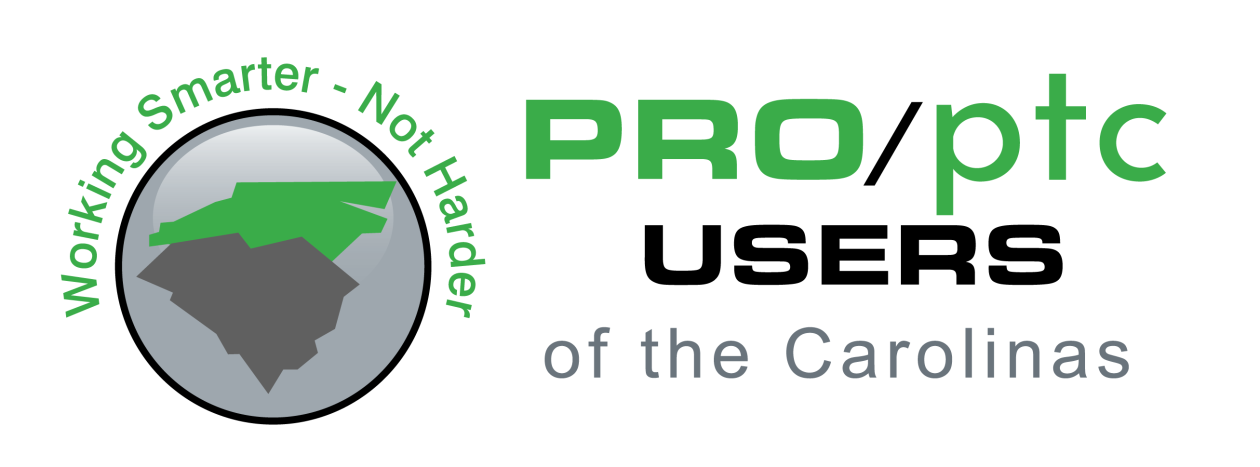
Thanks Zack and Gavin for your thorough answer and the tips and techniques. Sounds like PTC has a little work to do to make cutting, pasting, and text editing an easier/smoother experience. Mark