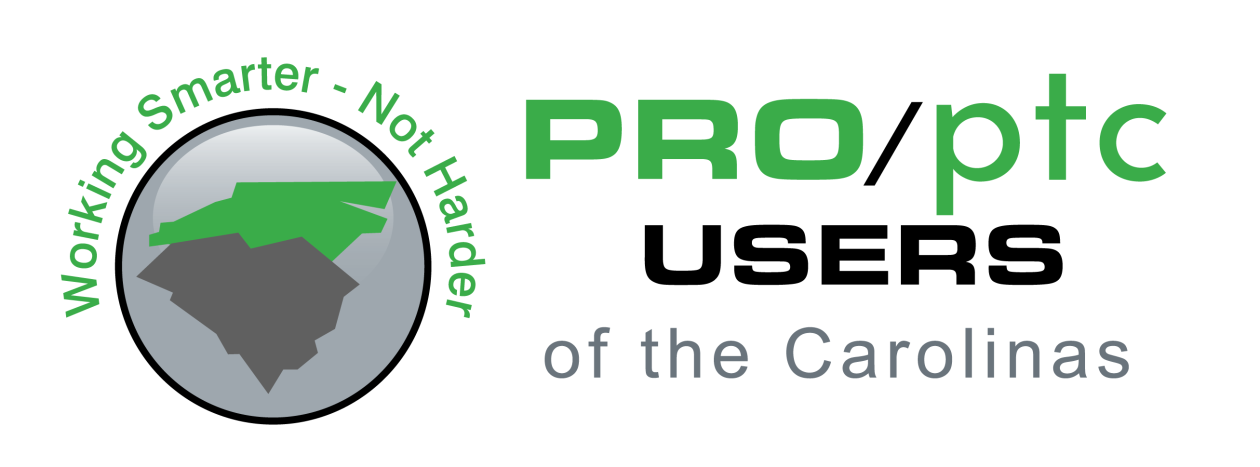Question
When replacing components in an assembly that was made by Pro/PROGRAM, how do you manage references and make sure you get rid of references to parts that no longer exist in the assembly?
by Steven Goulet, JTEKT/KOYO
Answered by Gavin B. Rumble, PE
Assuming you are not using Pro/Notebook (Layouts), then you will need to research, understand, and edit/modify as follows in the model (both assemblies and parts):
First, check the Program…Tools tab>Model Intent>Program…which has an INPUT section, RELATIONS section, EXECUTE section, and ADDS section. Any references to your deleted and/or added model need to be addressed. The INPUT section really is just a Parameter declaration and is not component specific so it usually won’t cause you problems. The RELATIONS are accessible from either the Program editor or the standard RELATIONS editor. Look for references to your deleted model such as D41 = D18:39. The EXECUTE section is misnamed…it should be called “pass the parameter”, as it drives parameter values from the current assembly down into a sub-assembly or part. Delete or re-write these commands to accommodate the model replacement. Finally, search (Ctrl-F) the ADDS to see if the component has Program code wrapped around it (such as and IF and ENDIF). These will need to be deleted and later recreated (if required) for the new component.
Now that the Program is “neutered” with respect to the component swap, make your assembly changes as you normally would.
As noted above in step one, re-create the desired Program code to then properly drive the new model(s).
It should be said that the above is not for the faint of heart…it gets very complicated sometimes.
Finally, it should also be said that the Program capabilities themselves can sometimes be used to achieve such a component swap. Family Tables and Interchange assemblies required.
(1560)