There are situations when a set of models needs to be renamed with a common base part number and incremental dash numbers. The technique documented below will speed up the renaming of these files especially if there are a large number of files to be renamed.
In this example, I have an assembly model of a simplified power supply. This assembly contains thirteen unique parts that we need to rename to share a common base part number and sequential dash numbers. The existing 3-d model and model tree are shown below.
The steps below can be used to rename the model.
- Open the assembly model in Creo Parametric.
- Select File > Save As > Save a Copy and type in the new name in the dialog box. In this example we will use “P123456.ASM” for the new name. Click OK button after entering the new name.
- The next step is to temporarily append the file name for each object in the list that we would like to rename. This will allow us to export the file list for manipulation in Excel.
- Select files to be renamed in list with the default suffix of “_”.
- Click Generate New Names button.
- Select or Deselect Copy Drawings as required.
This is what the “Assembly Save A Copy” dialog will look like after completing these steps.
- The next step is to export the list of old names and new names to a text file. Select File > Save to save the text file. Change the directory to your working directory and click Save button.
- Open the text file and copy the contents to cell A1 in an Excel worksheet.
- Type the new name in cell B2 (e.g. P123456-001).
- Drag the square in the bottom right corner of the cell down to increment the dash number for all rows.
- Copy both columns in worksheet back to the text file and save the text file. (This file can be used in the future if model updates are received from your supplier to map the supplier file names to the new file names.)
- The next step is to load the file names back into the dialog box. Select File > Load and navigate to the working directory. Click Open button.
- After the file is loaded, the dialog should like this.
- Click the Save Copy or Save Copy and Open button to finish.
You now have a copy of the original files using the new name base file name with suffixes.
(6804)
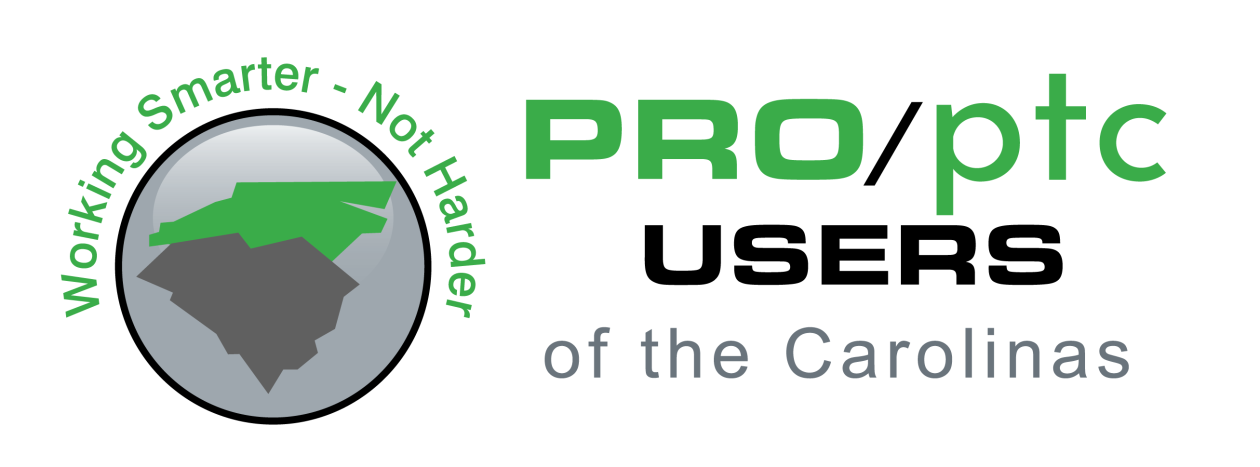
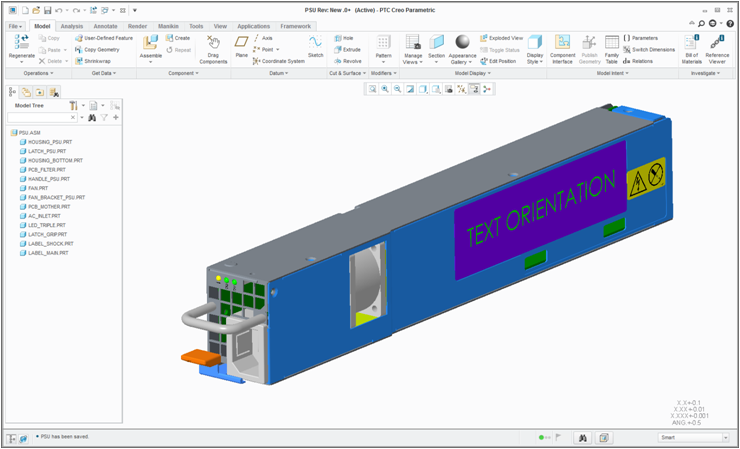
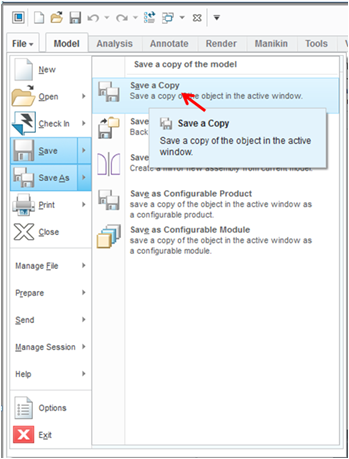
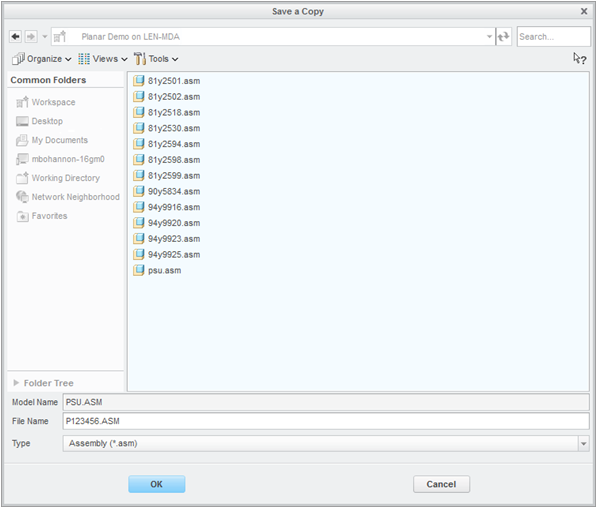
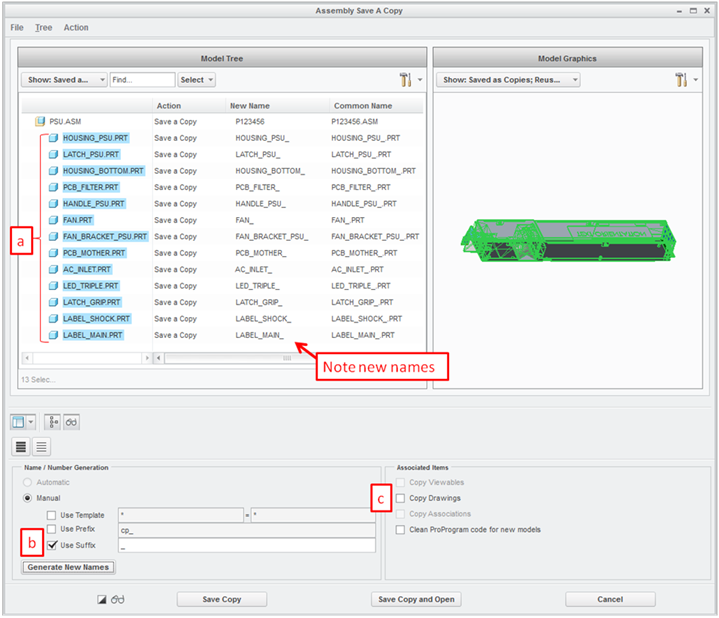
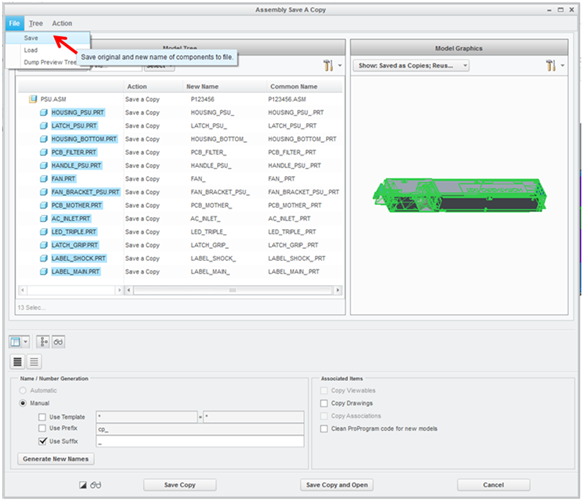
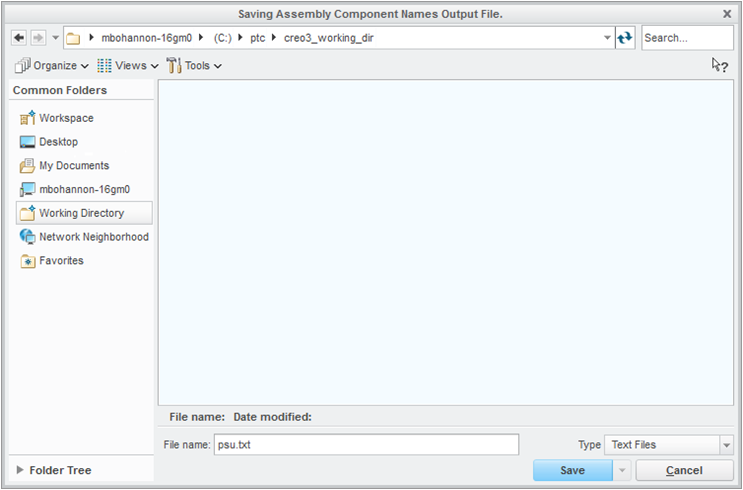
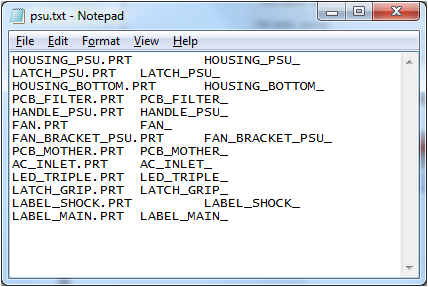
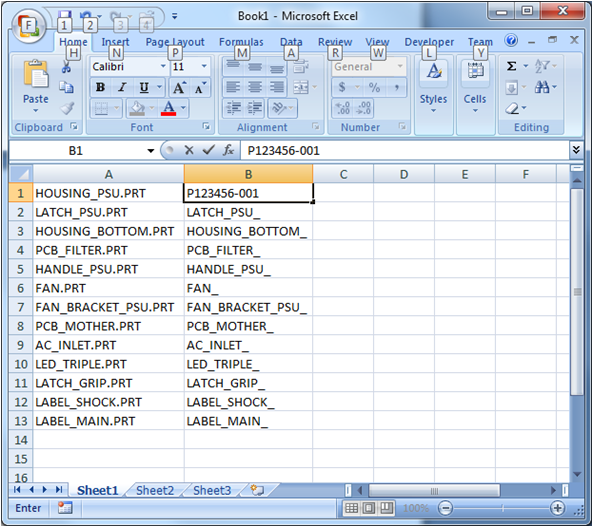
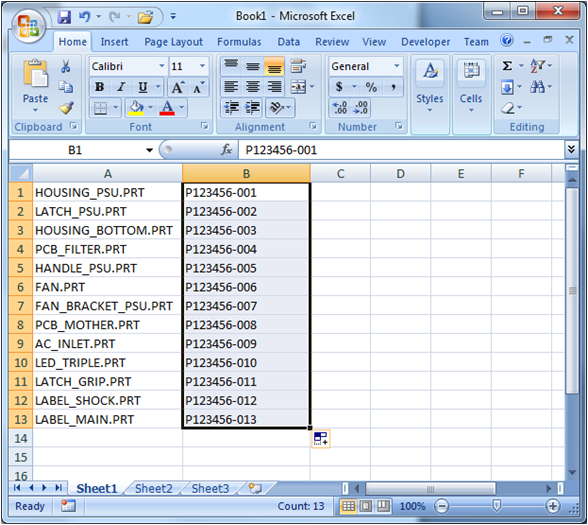
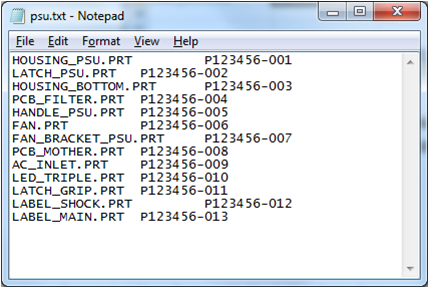

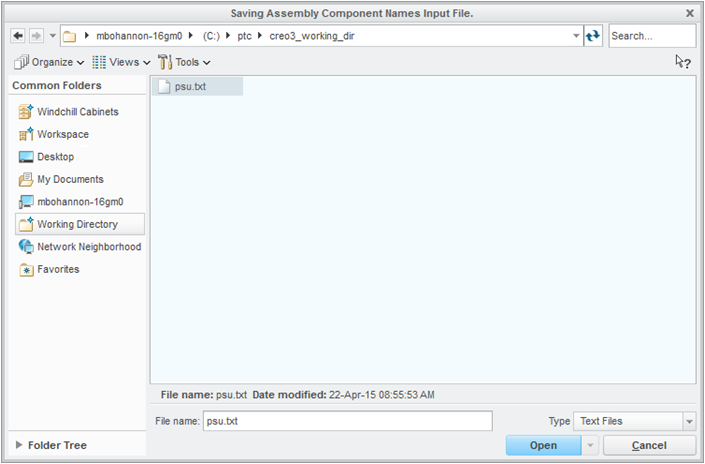
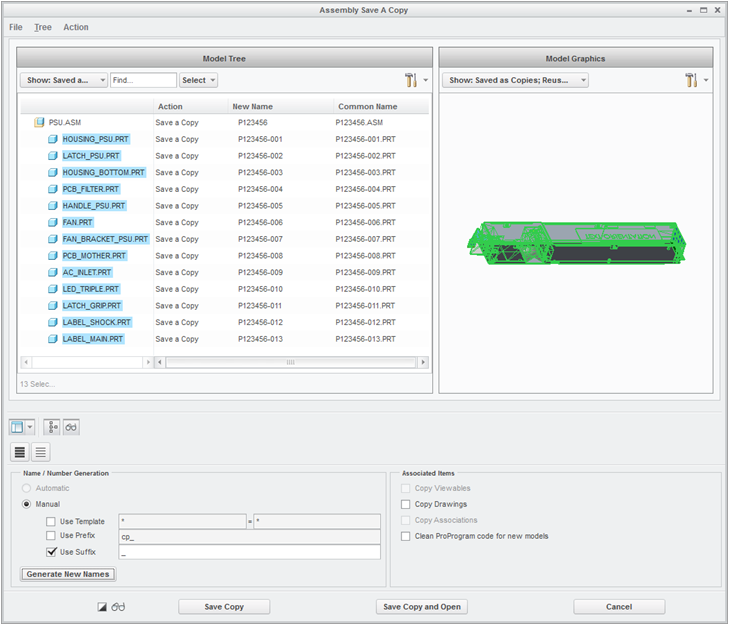
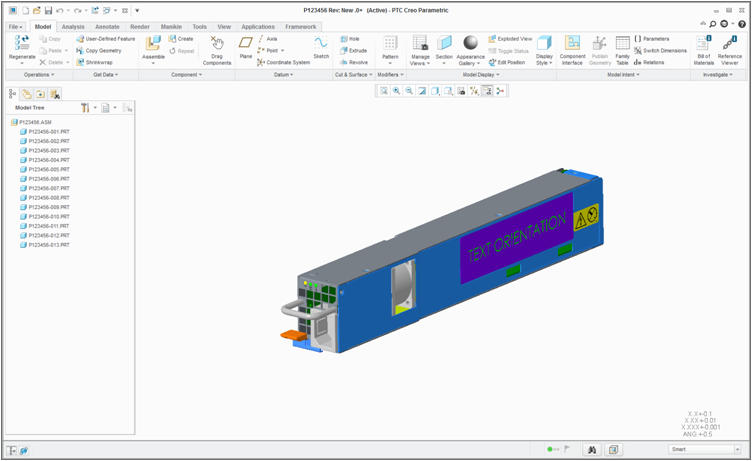
I have two question:-
1. Is any way,If i do not want to change common name in this renaming process.
2. if there is same relation in all part. can i delete it at the time of renaming process or can i delete them together instead of deleting by opening each part.
Not that I know.
Thanks a lot for this, it is very helpful!
Firstly thankyou for the post, its been very helpful.
I’m having trouble doing this in assemblies with multiple levels of components.
When saving out the text file, creo only seems to save the subassembly names, and not any of the component names within each subaassembly.
Do you know whether it is possible to save out all of the component names?
Yes, you should be able to select any item in the Save-As window and specify a “temporary” name. All items with a “temporary” name will show up when you save the text file.
The STEP file I imported had long filenames and when I add the _ suffix to generate the new names many are now over the 31 character limit and if those items aren’t exported to the text file. I tried several options to rename the items to be under the 31 character limit using the template but am not having success. Is there any way to globally rename to a shorter name so all items export in the text file??
I have found rename to be more reliable than save as. and people seem to also forget that drawings need to be in session that the models are attached to so that drawings will not need to be redone when doing a rename
Thank you Craig, that is a good point regarding drawings…they must be in session for Renames, and depending on your config.pro settings, they may NOT need to be in session for a Save-A-Copy operation. The OP was primarily describing a speed tip for renaming large numbers of components in an assembly. Rename used to be a one-at-a-time operation, prior to Creo, but now has the same interface as the Save-As for assemblies.